
ဒီေကာင္ေလးကိုမိတ္ဆက္ေပးရမယ္ဆိုရင္ေတာ႕မိမိရဲ႕
Computer မွာရွိေနတဲ႕ Window Registry Error မ်ားကိုစစ္ေပးတယ္။ Computer
ရဲ႕ System ေတြကိုလည္း ပိုမိုျမန္ဆန္လာေစတယ္။ Window Registry မ်ားကို
Buckup နဲ႕ Restore လည္းလုပ္ေပးနုိင္ပါတယ္။ အျခားလုပ္ေဆာင္ခ်က္ေတာ္ေတာ္မ်ားမ်ားကို
လုပ္ေဆာင္ေပး တာေၾကာင္႕ ကြန္ျပဴတာတစ္လံုးမွာ မရွိမျဖစ္လိုအပ္တဲ႕ Software
တစ္မ်ိဳး လို႕ေျပာခ်င္ပါ တယ္။ ကဲညြန္း တာကေတာ႕ ညြန္းျပီးသြားျပီ။
အျမဲတမ္းအသံုးျပဳႏိုင္ေအာင္လို႕ Crack File ကိုပါ တင္ေပး ထားပါတယ္ဗ်ာ။
Feature အေသးစိတ္ကိုေအာက္မွာဆက္လက္ေလ့လာၾကည့္ေစခ်င္ပါတယ္။ တကယ့္ကို
အသံုးတည့္ေစမယ့္ PC Software ျဖစ္လို႕ေလ့လာျပီးေဆာင္ထားၾကပါဦးေနာ္။ ေအာက္က
Link မွာသာ ေဒါင္းၾကပါေနာ္။ အားလံုးဘဲ အဆင္ေျပၾကပါေစဗ်ာ။
CleanMyPC is a new cleaning and maintenance utility for
Windows from a software developer MacPaw Inc., which has already made a
strike with its product CleanMyMac. CleanMyPC includes a suite of
cleaning tools for Windows computers.
The main cleaning component promises to remove
gigabytes of files from a PC, and is backed up by five maintenance
tools: Secure Erase, Complete Uninstall, Registry Maintenance, Autorun
and Gadgets & Extensions Manager.
Features:
Scanning
* During a scan CleanMyPC analyzes your hard drive to find files which might be safely removed. They are split into four categories Caches & Logs, Help Files, Extra Languages and Trash & Junk. Let?s walk through them to explain what exactly is found. Caches & Logs
* While Windows and applications run on your computer they usually store chunks of prepared data on the hard drive to expedite load. Those chunks are called Cache files. However, sometimes these applications do not remove the files and while some apps come with built-in cache control mechanisms, the majority of those (including the Windows itself) leave a significant amount of data sitting unneeded on your hard drive.
Scanning
* During a scan CleanMyPC analyzes your hard drive to find files which might be safely removed. They are split into four categories Caches & Logs, Help Files, Extra Languages and Trash & Junk. Let?s walk through them to explain what exactly is found. Caches & Logs
* While Windows and applications run on your computer they usually store chunks of prepared data on the hard drive to expedite load. Those chunks are called Cache files. However, sometimes these applications do not remove the files and while some apps come with built-in cache control mechanisms, the majority of those (including the Windows itself) leave a significant amount of data sitting unneeded on your hard drive.
CleanMyPC can identify those files and let you
know which of them are safe to delete. Log files record the activity of
Windows and applications and are usually used for informational
purposes. Removing them will not affect the functionality of your
applications but might recover you hard drive space.
Help Files
* Most applications (as well as Windows itself) come with help files which contain information about program functionality and workflow. You can safely remove help files for the applications that you already use freely. CleanMyPC allows you to selectively remove help files by clicking the corresponding Help Files section of the sidebar and checking only those you want removed.
Extra Languages
* Some applications also come with built-in language translations (for example Spanish, Russian or German). This only influences interface translations you can still type text in any language within the app. Since you only want your application in one language you can safely remove the rest – gaining free space.
* Most applications (as well as Windows itself) come with help files which contain information about program functionality and workflow. You can safely remove help files for the applications that you already use freely. CleanMyPC allows you to selectively remove help files by clicking the corresponding Help Files section of the sidebar and checking only those you want removed.
Extra Languages
* Some applications also come with built-in language translations (for example Spanish, Russian or German). This only influences interface translations you can still type text in any language within the app. Since you only want your application in one language you can safely remove the rest – gaining free space.
CleanMyPC will scan your computer and find applications which have
multiple language translations, offering you to remove extras. If
needed, you can only check those application translations you want
cleaned.
Trash and Junk
* In this section CleanMyPC scans for various files you can?t usually access on your own but still can remove. These are:
– Restore points (backup files created by Windows. The latest restore point will not be removed by CleanMyPC to ensure you can always recover your system).
– Recycle Bin folders located on all your hard drives.
– Crash reports – files created by applications and Windows when something crashes, application quits or a critical error occurs.
Additional Utilities
* In addition to cleaning and scanning features CleanMyPC comes with a set of built-in utilities which are aimed to help you keep your computer reliable, fast, clean and working like a new one.
Secure Erase
* When you simply remove files to and from Recycle Bin they can still be brought back by third party data recovery software. Yet sometimes you need to remove files for good and this is where CleanMyPC?s Secure Erase will help you. Files and folders removed with Secure Erase cannot be recovered. This is achieved by rewriting files with zeroes (zero-out) multiple times before permanently removing them from your hard drive.
Complete Uninstall
* Most applications you have on your computer come with a dedicated uninstaller which removes the application you decide to stop using from your system. However, some files (like application preferences, caches, data etc.) are not usually deleted along with the app and clutter your system occupying disk space and slowing your computer down.
* In this section CleanMyPC scans for various files you can?t usually access on your own but still can remove. These are:
– Restore points (backup files created by Windows. The latest restore point will not be removed by CleanMyPC to ensure you can always recover your system).
– Recycle Bin folders located on all your hard drives.
– Crash reports – files created by applications and Windows when something crashes, application quits or a critical error occurs.
Additional Utilities
* In addition to cleaning and scanning features CleanMyPC comes with a set of built-in utilities which are aimed to help you keep your computer reliable, fast, clean and working like a new one.
Secure Erase
* When you simply remove files to and from Recycle Bin they can still be brought back by third party data recovery software. Yet sometimes you need to remove files for good and this is where CleanMyPC?s Secure Erase will help you. Files and folders removed with Secure Erase cannot be recovered. This is achieved by rewriting files with zeroes (zero-out) multiple times before permanently removing them from your hard drive.
Complete Uninstall
* Most applications you have on your computer come with a dedicated uninstaller which removes the application you decide to stop using from your system. However, some files (like application preferences, caches, data etc.) are not usually deleted along with the app and clutter your system occupying disk space and slowing your computer down.
CleanMyPC?s Complete Uninstall feature will help you to remove
applications without leaving a trace. To do so you need to follow the
on-screen instructions to launch a factory uninstaller and after it
finishes its job CleanMyPC will pick it up and proceed with removing
unneeded leftovers.
Registry Cleanup
* The Windows registry is a database that stores configuration settings and options for Windows itself and for all installed applications. Since registry is simultaneously read and written by all the installed applications which can also include malware and spyware programs, it sometimes becomes cluttered or partially corrupted. This cannot be fixed manually (unless you have deep technical knowledge and experience) and we advise to let CleanMyPC?s registry maintenance utility to take care of your registry. To scan your computer?s registry for issues click New Registry Scan and wait for the scan to finish. CleanMyPC will find erroneous entries and offer you to fix them all at once or selectively.
Autorun
* While launching applications automatically with Windows is convenient some applications might do that without your knowledge and you might want to prevent them from automatically running. Removing applications from autorun manually is usually not convenient and sometimes beyond your control – Windows stores autorun data in several places and locating a specific application might be tricky.
CleanMyPC collects all applications which start with Windows into
one simple interface simply hover any application and click the
corresponding Disable button to prevent it from starting with Windows.
You can re-enable it again in the same way.* The Windows registry is a database that stores configuration settings and options for Windows itself and for all installed applications. Since registry is simultaneously read and written by all the installed applications which can also include malware and spyware programs, it sometimes becomes cluttered or partially corrupted. This cannot be fixed manually (unless you have deep technical knowledge and experience) and we advise to let CleanMyPC?s registry maintenance utility to take care of your registry. To scan your computer?s registry for issues click New Registry Scan and wait for the scan to finish. CleanMyPC will find erroneous entries and offer you to fix them all at once or selectively.
Autorun
* While launching applications automatically with Windows is convenient some applications might do that without your knowledge and you might want to prevent them from automatically running. Removing applications from autorun manually is usually not convenient and sometimes beyond your control – Windows stores autorun data in several places and locating a specific application might be tricky.







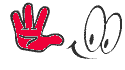
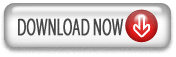
3 comments:
don't waste ur time with adfly
now earning nice one study here
monetize facebook1
http://www.mobilefirm.ml/2018/07/monetize-facebook1.html
http://www.mobilefirm.ml/2018/07/monetize-facebook.html
web site google ads other ads ျဖင့္ ေငြရွာၿခင္း
http://advertisingnewsidea.blogspot.com/2018/07/web-site-google-ads-other-ads.html
finding money with adsense
http://www.mobilefirm.ml/2018/07/finding-money-with-adsense.html
Post a Comment